If, like me, you’re on the Open University course L140 En rumbo: intermediate Spanish, you may have been irritated by the fact that, despite the installer claiming to install to the hard disk, you’re still required to have the DVD in the drive when you want to perform the activites. Quite apart from the fact that it’s somewhat inconvenient to find and insert it every time, it’s also a major source of noise if you have a louder-than-average DVD drive. Since the DVD holds the audio files for the activities, this translated to significant whirring every time you’re trying to listen to, for instance, Spanish pronunciation…which is less than ideal!
You’ll be glad to know, however, that’s it’s possible to manually do what the OU should have done in the first place, and that is to have all the files on the hard disk, therebuy cutting out the need for the DVD-ROM. This should also benefit netbook users, who could then potentially dispense with carrying an external DVD drive.
A little technical knowledge would be helpful, though not essential. Advanced users will see that there are some quicker-but-less-easy-to-document ways of accomplishing some of the steps I’ve described. The usual disclaimers apply.
- Make sure you’ve previously installed the L140 activities as per the OU guidelines.
- Insert your DVD-ROM and open it to browse in Windows Explorer (it normally appears as your D:\ drive)
- The DVD-ROM should contain a folder called “assets”. You need to copy this folder (right-click and click Copy).
- Now browse to where the L140 files are installed. This may vary from computer to computer; on my Windows 7 system, the folder was C:\Users\Liam\AppData\Roaming\L140 DVD-ROM. I can’t say for sure what it is on Windows XP, but try looking in C:\Documents and Settings\Liam\Application Data.
- Paste the “assets” folder inside the “L140 DVD-ROM” folder you found in step 4. There are between 2 and 3 GB of small files to copy over, so this may take a while.
- For safety, you may like to backup the LocalVariables.js file (you may not see the .js part) in the “code” folder inside the “L140 DVD-ROM” folder.
- Open this in Notepad. To do so, open Notepad (Start -> Programs -> Accessories -> Notepad) and browse to the “code” folder inside the “L140 DVD-ROM” folder you’ve been looking at. (On my system, this folder is C:\Users\Liam\AppData\Roaming\L140 DVD-ROM\code.) In the drop-down menu “Files of type” click “All Files”. You should now see that this folder should contain a file called LocalVariables.js (you may not see the .js part). Double-click on it to open it.
- The second line of this file should start “var pathToDVD”. You need to alter it to be identical in every way to the line that starts
var pathToRoot, except that it should startvar pathToDVD. For instance, in my case, after alteration, the second line looked like this:var pathToDVD = 'C:\\Users\\Liam\\AppData\\Roaming\\L140 DVD-ROM\\'; - Save the file and close Notepad.
- You’re done. You should now be able to run the activities without the DVD being in the drive: in particular, the audio and video clips should play without problem.
Advanced users probably have already realised that the “assets” folder could actually be anywhere, so long as the LocalVariables.js file is altered to point to it. You could put it in your Documents folder or even on a USB drive instead.
Hasta luego!
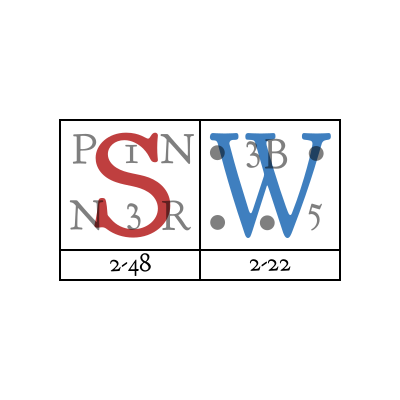
Thank you!
This was very helpful to get my L120 DVD working; not an easy thing as it seems to be coded for IE6 & it’s not playing nicely with IE11.